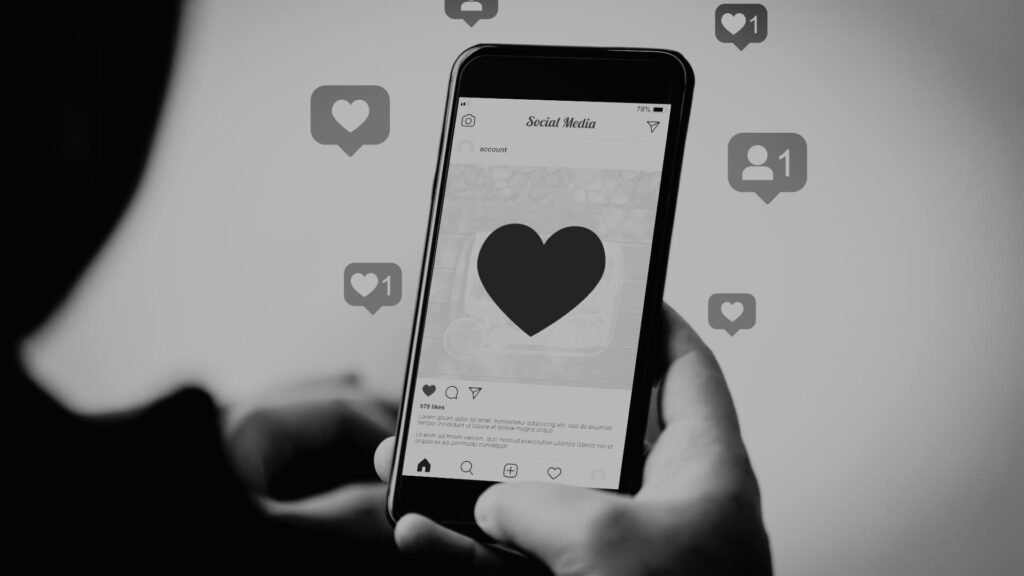By Jake Chen
Here’s the inside scoop on one of Instagram’s most useful features that many users still don’t know about: sharing feed posts directly to your Stories. Whether you want to reshare your own content to give it extra visibility or highlight someone else’s post that resonates with your audience, this feature is a game-changer for maximizing your content’s reach.
I’ve been experimenting with Instagram’s features since the platform’s early days, and this particular function has become essential for content creators and businesses looking to squeeze more value from their existing posts. The best part? It takes less than 30 seconds to do.
Why Share Feed Posts to Stories?
Before we dive into the how-to, let’s talk about why this matters. Stories get incredible engagement rates—often higher than regular feed posts. When you reshare a feed post to your Story, you’re essentially giving that content a second chance to be seen by followers who might have missed it the first time around. Plus, Stories appear at the top of the Instagram app, making them impossible to ignore.
For businesses, this feature is particularly valuable. You can reshare customer posts featuring your products, amplify positive reviews, or give your best-performing content another moment in the spotlight. Content creators often use this technique to drive traffic back to older posts that are still relevant.
Step 1: Find the Paper Airplane Icon
The process starts with locating the share button on any Instagram feed post. Look for the paper airplane icon—it’s positioned right below the post, alongside the like and comment buttons. This icon appears on every public post, whether it’s your own content or someone else’s.
If you’re sharing your own post, simply tap that paper airplane icon, and you’ll see sharing options appear. For posts from other accounts, the same process applies, but keep in mind that you can only reshare posts from public accounts. Private accounts don’t allow their content to be reshared to Stories.
One thing I’ve noticed through my testing: the paper airplane icon is consistent across all Instagram updates, so you don’t need to worry about the feature disappearing or moving locations when the app updates.
Step 2: Select “Add Post to Your Story”
Once you tap the share button, Instagram presents several sharing options. You’ll see choices like sending the post as a direct message to specific followers or sharing it to your Story. Look for the option that says “Add post to your story”—this is usually the first option in the list.
Tap on this option, and Instagram automatically creates a Story template with the feed post embedded. The post appears as a preview within your Story, complete with the original caption visible when viewers tap on it. This seamless integration is what makes the feature so powerful.
What’s particularly clever about Instagram’s implementation is that the reshared post maintains all its original engagement metrics. When someone views your Story and taps on the embedded post, they’re taken directly to the original feed post where they can like, comment, and engage just as they would normally.
Step 3: Customize and Share
Here’s where you can add your personal touch. Instagram drops you into the Story creation interface, where the feed post is already positioned on your Story canvas. You can add text, stickers, drawings, or any other Story elements to contextualize why you’re sharing this particular post.
This customization step is crucial for adding value. Instead of just resharing content without context, take a moment to explain why this post caught your attention. Add a text box saying something like “This tip changed everything for me” or “Exactly what I was talking about yesterday.” This personal commentary transforms a simple reshare into engaging content that feels authentic to your audience.
Once you’re satisfied with your Story creation, hit the “Share to Story” button, and your enhanced post goes live for 24 hours, just like any other Story content.
Pro Tips for Maximum Impact
Through my experience helping clients optimize their Instagram strategies, I’ve discovered several ways to make reshared posts more effective. Timing matters significantly—reshare your own content during peak activity hours when your audience is most active. For many accounts, this means late morning or early evening.
When resharing others’ content, always add meaningful commentary. Your followers want to know why you found this post worth sharing. This context not only adds value but also helps build your authority in your niche.
Consider creating themed Story highlights where you save your best reshared content. This gives valuable posts a permanent home beyond the 24-hour Story lifespan.
Image suggestion: A smartphone screenshot showing the Instagram interface with the paper airplane icon highlighted, demonstrating step 1 of the process.
The ability to share feed posts to Stories represents Instagram’s understanding of how users actually consume content. We don’t always catch every post in our feed, but we reliably check Stories. This feature bridges that gap, ensuring important content gets the visibility it deserves.
Remember, this feature works both ways—when others reshare your posts to their Stories, you’ll receive a notification, giving you insight into which content resonates most with your audience. Pay attention to these notifications; they’re valuable feedback about what type of content people find share-worthy.
Instagram continues evolving its sharing capabilities, but this particular feature has remained consistently reliable and useful. Master these three simple steps, and you’ll have a powerful tool for amplifying content and engaging your audience more effectively.